Connection
To activate CDD from the PC desktop, double-click on the CDD icon. Typically, you will be prompted with a series of dialog boxes designed to establish your connection to a selected database.
- The first of these dialog boxes is the System Catalog window. Choose the desired System Catalog and click Select.
- The ODBC login window will appear. In the example below, the OpenLink login window is shown. If you are using an ODBC driver, your login dialog box will be different in appearance. Enter your username and your password. (Contact your system administrator if you do not have this information.) Click Connect.
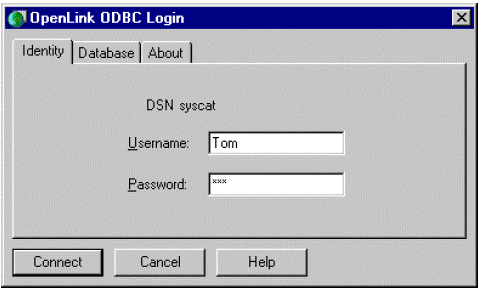
- The Connect to Database window is displayed. At this time, you again enter the appropriate username and password. If you would like to change the database to which you are about to connect, select Pick Other….
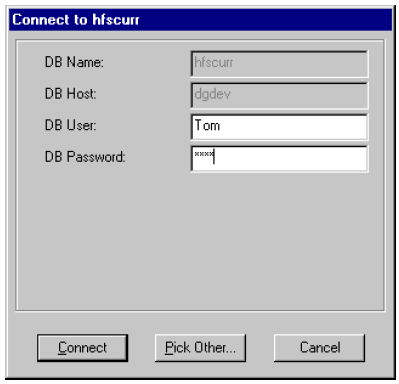
- The Connection Manager window appears. Select the database to which you want to connect by double-clicking on the appropriate icon.
- You are once again prompted to enter your username and password to connect to the selected database. Click Connect.
- The CDD application is launched and the main page displayed.
