Contract Changes
Mid-Contract Change on Period Begin Date (Retro, Current, Future changes)
If the changes to the assignment overlap paid timeframes, the change is considered retroactive and will require further processing. Regardless of timing of the change compared to the begin date of the current period, the changes are entered in an identical fashion. The sample pay assignment was paid over two periods thus far.
Note: Screenshots are included on this page for illustration. Field locations that were changed in BusinessPlus 19.6 are marked by [ and ] brackets.
- Pull up the current contract and review the Contract tab.
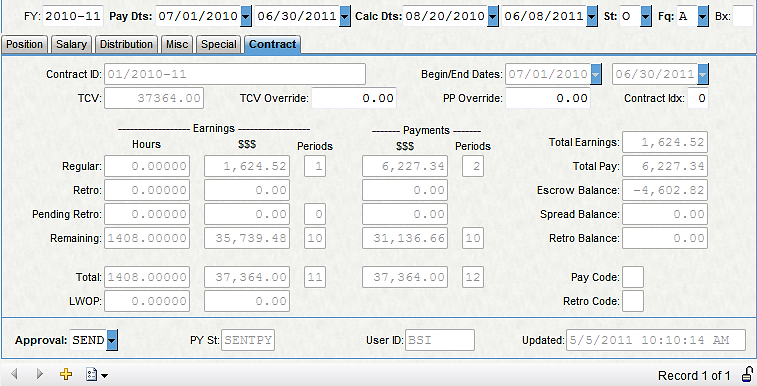
- [On the Pay Assignment tab], click + to add a new Pay Assignment.

- Select the same "Rec Tp" as the pay assignment you are selecting for change. This will copy all of the information forward from the old record.
- "Reason" field – Enter the reason code for this Pay Assignment.
- Enter your new beginning Pay Date and Calc Date.
- [On the Miscellaneous sub-tab], enter a date in the "As of Dt" field that falls within the Pay Dates of the original Pay Assignment. The "As of Date" will default to today's date.
- Enter the change you are making to the pay assignment (a change to Step 02 in this case) and save <enter> the record.
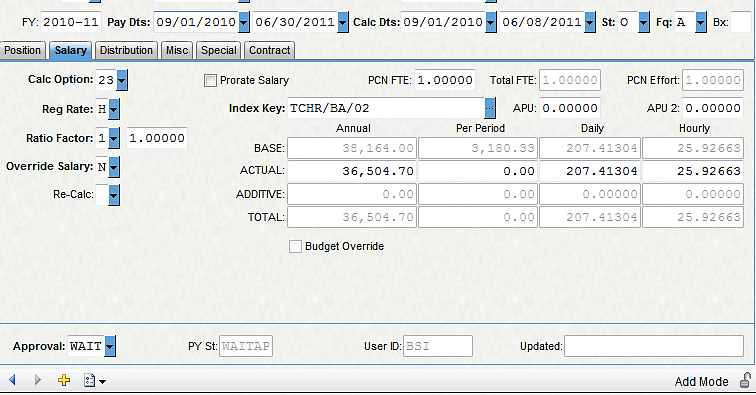
- The new pay assignment recalculates.
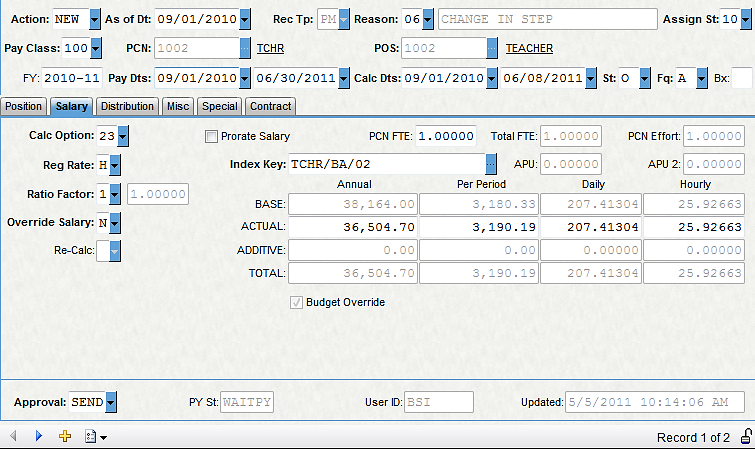
- The old pay assignment is automatically end-dated one day prior to the begin date of your new pay assignment. This pay assignment also recalculates to the correct Actual Annual.
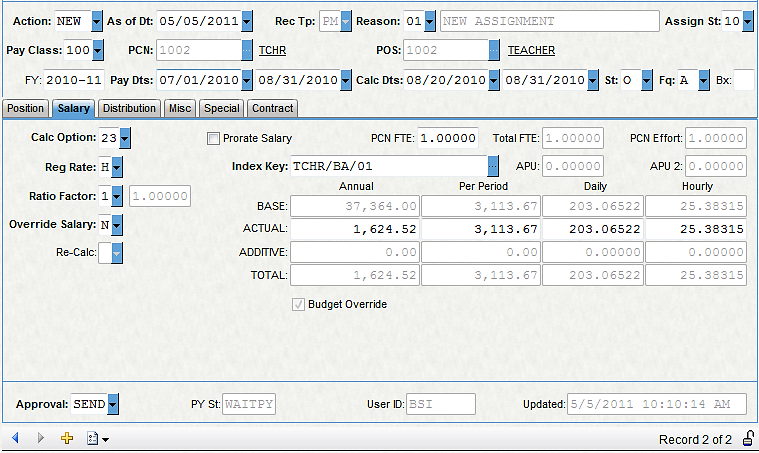
- Both of the pay assignments need to be sent to payroll. You can either do this individually, or by selecting the tool called "Global Send Assignments and Update Contracts."
- Select "Yes" when asked if you want to send both records.
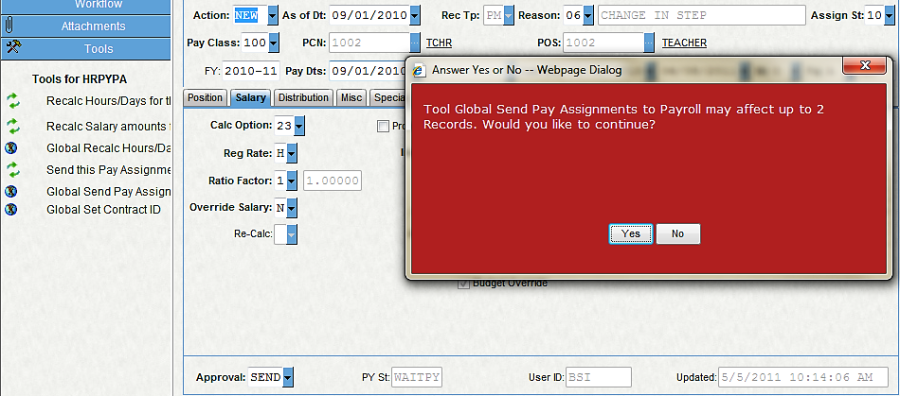
- As shown below, the new Contract is now updated with information from both pay assignments. The TCV has been recalculated to represent the Total Contract value of Contract ID 01/2010-11, which includes two pay assignments.
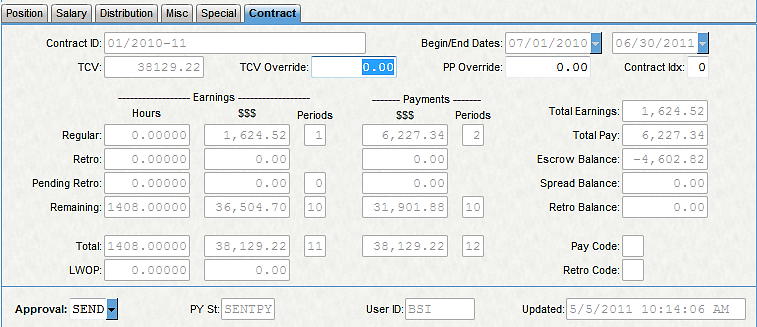
Mid-Contract Change on Mid-Period Date (Retro, Current, Future changes)
The process for a mid-period change is not unlike a change that occurs as of a period begin date.
Like with the any contract change, if the changes to the assignment overlap paid timeframes the change is considered retroactive and will require further processing. Regardless of timing of the change compared to the begin date of the current period, the changes are entered in an identical fashion.
We will start with the same pay assignment, paid over two periods thus far.
- Click + to add a new pay assignment.
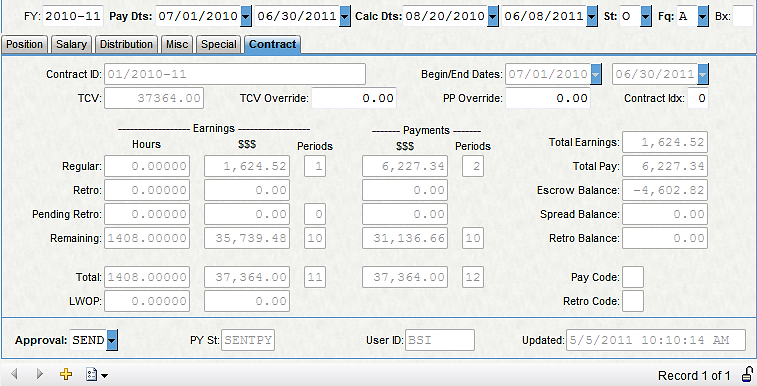
- [On the Miscellaneous sub-tab], enter a date in the "As of Dt" field that falls within the Pay Dates of the original Pay Assignment. The As of Date will default to today's date.
- Select the same "Rec Tp" as the pay assignment you are selecting for change. This will copy all of the information forward from the old record.
- "Reason" – Enter in the reason code for this Pay Assignment.
- Enter the beginning Pay and Calc dates according to the mid-period split. In this case, the employee started this pay assignment on 08/21.

- Both of the pay assignments need to be sent to payroll. You can either do this individually, or by selecting the tool called "Global Send Assignments and Update Contracts."
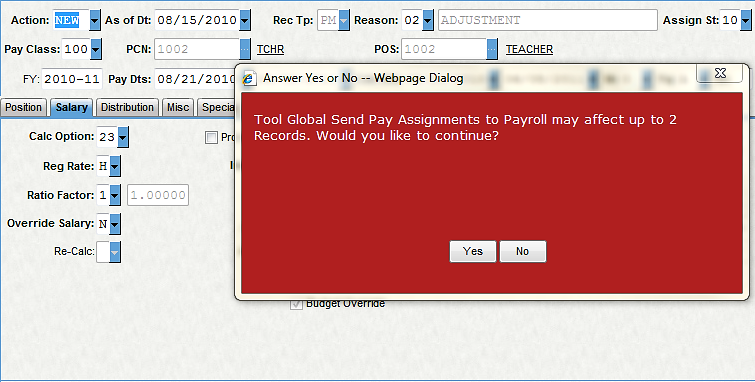
- Review the contract tab for the new TCV. Reminder! You can add up the "Actual Annual" from both pay assignment records and verify that number against your calculated TCV.
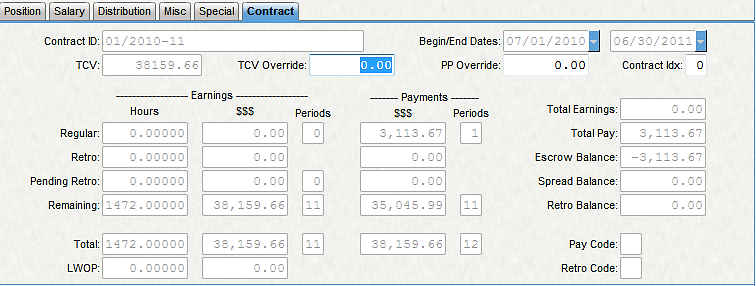
Retro Contract Change Back to Contract Begin Date (Retro Changes)
A Contract change back to the beginning of the Contract, whether it is correcting a mistake or entering a legitimate retroactive contract change, only requires an update to the existing pay assignment on the contract.
In the example below, the Contract has been paid for two pay periods on Step 01. We will change the pay assignment to Step 02 retroactive to the beginning of the Contract.
- Current Contract tab showing two periods paid.
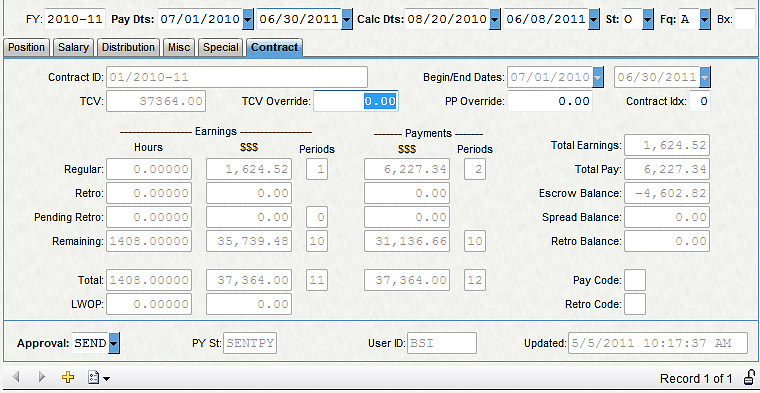
- Current Pay Assignment on Step 01.
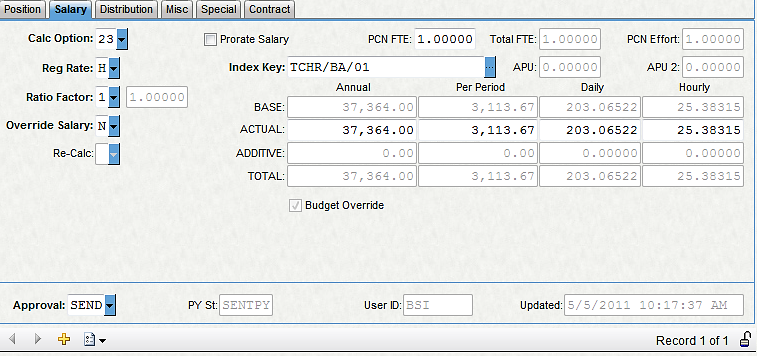
- Do NOT insert a new Pay assignment in this case. Simply correct the error. In this case, the salary Step is changed from 01 to 02.
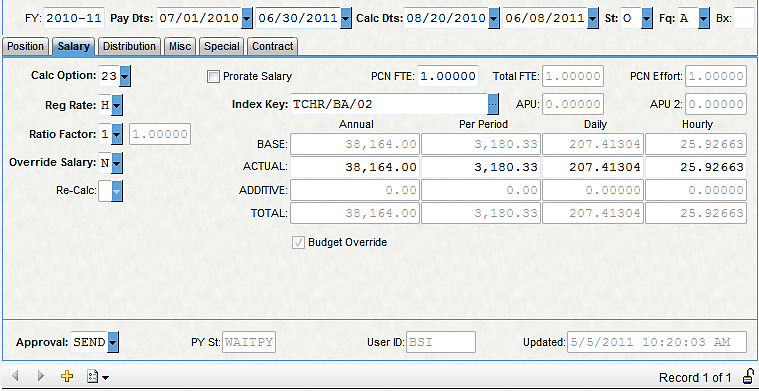
- Save the record and send the pay assignment to Payroll.
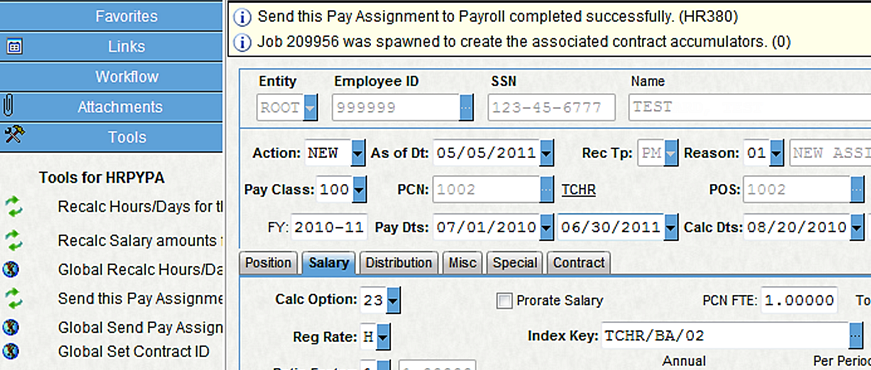
Contract Changes
