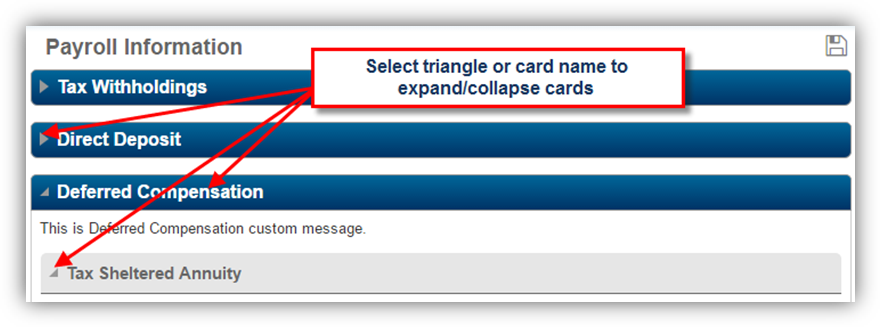Navigating Employee Online
Accessing Employee Online
Employee Online can be accessed using the following URL, replacing <servername> with the name of the host server: https://<servername>/EmployeeOnline
Successful logon to EO results in the display of the Home page. The system administrator may periodically change the "message of the day" in the Welcome card to provide timely information and announcements.
The user name is displayed in the top-right corner of the page.
Change Password
Users can change their password by selecting the down arrow next to their user name, and selecting the Change Password link. The Change Password page opens in a new window. Users are prompted to enter the old password and confirm a new password.
Note that the option to change passwords is dependent upon the Administrative Console, Manage Users, Main tab, Allow Password Change check box. If the box is not checked, the Change Password option does not appear. I.e., there will be no drop-down next to the user name.
About
Selecting the question mark
Log Off
The Lock 
Site Map Menu
A site map menu for Employee Online is located in the top-left corner of the Web browser.

Selecting the Menu button displays a default site map that is organized into general groups of related functional areas:
- Home
- Payroll Information
- Personal Information
- Benefits
- Forms
Pages and Cards
Most of the EO pages have expandable/collapsible cards. In the example below, the Payroll Information page displays three cards: Tax Withholdings, Direct Deposit, and Deferred Compensation.
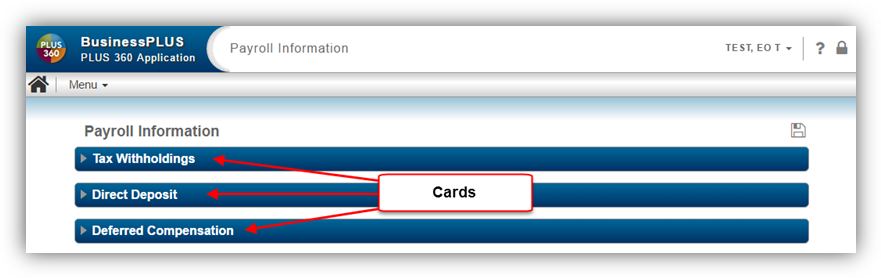
To expand or collapse a card, select the triangle or card name.