Processing
1. Create Timecards
Enter timecards for FFCRA leave taken. These can be uploaded or entered by hand (PYTCDTUB). If the employee's day is split over multiple pay assignments, be sure to enter the appropriate hours per day to each separate pay assignment.
In the example below, the employee is four hours per day equally split between a PM and R0 assignment. Two hours are entered against the PM assignment and two hours against the R0 assignment for each day of leave.
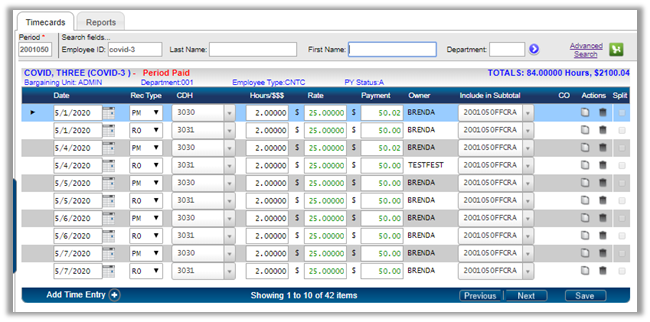
2. Run the CDD Report
Run the FFCRA Leave Timecard Upload report by pay period.
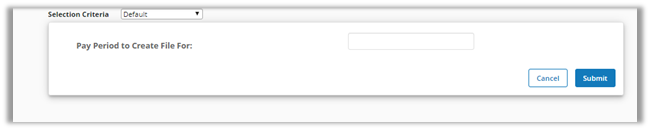
Review the CDD report and check for errors. Transactions where a timecard file cannot be written have a red error message on the report and will not be written to the Timecard Upload File.
The CDD report lists daily detail hours and adjustments as well as total hours requested and total hours eligible.
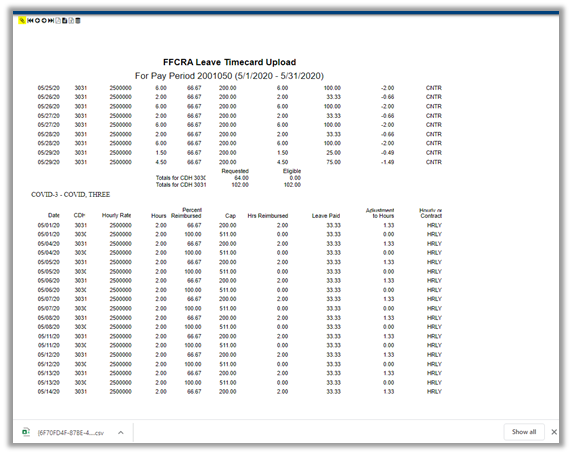
3. Create the .CSV Adjustment File
From the CDD report, click the yellow paperclip in the upper left-hand corner to download the .csv timecard adjustment file.
Open the file in Microsoft Excel and review.
You may want to delete 0 hours transactions or hand-adjust transactions.
Save the file as a .csv. A naming convention of ADJxxxxxxxFFCRA is recommended, where the x's are the pay period.
Sample .csv file:
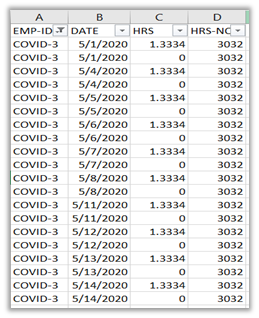
4. Upload the Adjustment File using PYTCIFXLRG
In PYTCIFXLRG:
- Enter the pay period number of the adjustment.
- Give timecard set a name. Using the name of .csv file as a naming convention will help identify the set.
- Search for and select the .csv file you modified and save.
- Select whether you want to replace the set or append to it. Replace is most common.
- Optionally, you can first run the upload as a Trial Run; the job output report can be used to verify for accuracy.
- When ready to commit the file to the timecard table, simply uncheck the Trial Run box and hit Submit again.
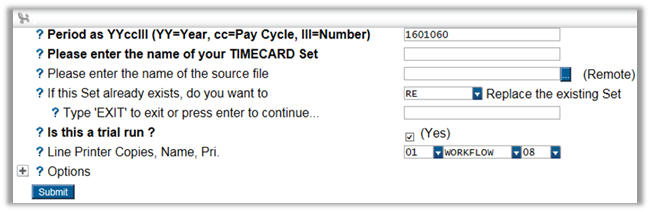
5. Review the Adjustment Set
Review the adjustment set either on-screen in PYTCDTUB or using the PYTCDTBP – Set Proof Listing.
6. Run Force Calc and Prelist to Verify Rates
Continue processing payroll as normal, i.e., patch in earnings and pay, run Force Calc (PYPAFC) and Payroll Prelist (PYREEL). Be sure to verify FFCRA adjustment amounts on the prelist for all affected employees.
