Complete Course - PD Instructor
In order to complete a course, the instructor needs to mark a course as complete. When the course is set up to grade with or without credits, the instructor needs to complete attendance, possibly assign grades and/or credits to the participants before completing the course.
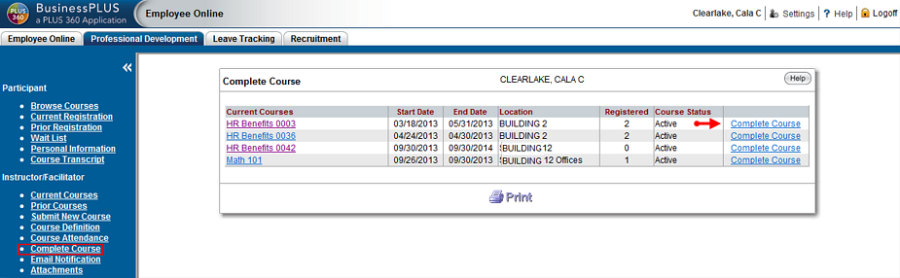
Select the "Complete Course" link from the Complete Course page to see a list of all of the "Active" students that were enrolled in the course. Only classes with end dates on or before the current date can be marked as Complete.
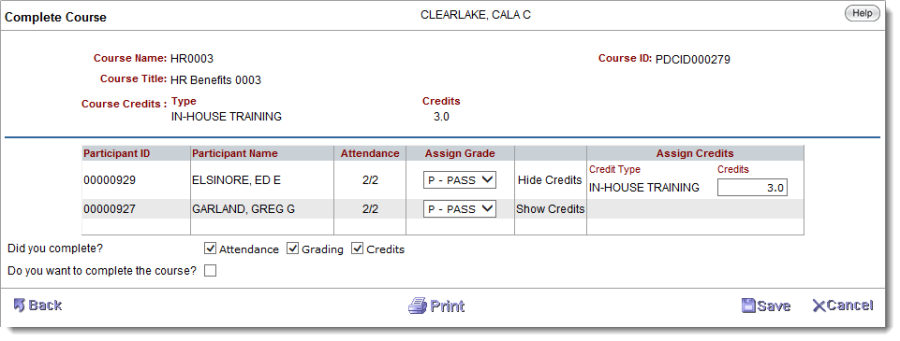
For each participant, this page shows columns for Attendance, Assign Grades, and Assign Credits. The Assign Grade column is displayed if the "Require Grading" checkbox is checked in Course Definitions for that course. The Assign Credits column is displayed, based on whether or not credits are defined in the Course Credits tab on the Course Definition menu.
Assigned credits default based on global settings for Attendance and Grades (see Global Settings).
Attendance based – when the rule for this setting is satisfied, the participant is assigned the default full credits based on his/her course attendance. The instructor can then adjust the credits as appropriate.
Grade based – when the rule for this setting is satisfied, the participant is assigned credits based on the grade selected in the Assign Grade column. The instructor can then adjust the credits as appropriate.
The attendance column shows the ratio, of class attendance to total classes. For example, if a course had two classes and the participant was marked as "attended" for both classes, the value 2/2 is displayed (attended 2 out of 2 classes). If a participant only attended 1 class, the value 1/2 is displayed (attended 1 out of 2 classes). Whenever the participant does not have complete attendance, the attendance ratio is displayed in the color red.
Attendance based:
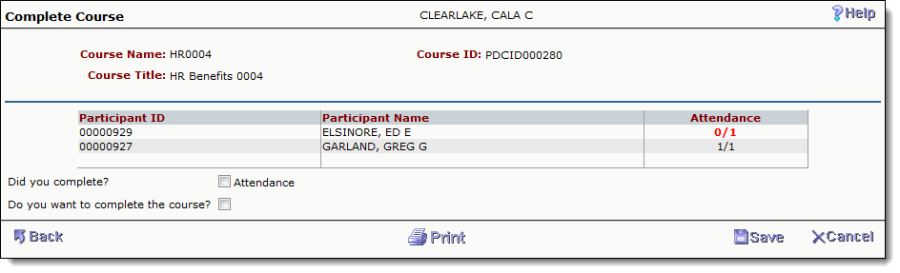
Attendance and Grade based:
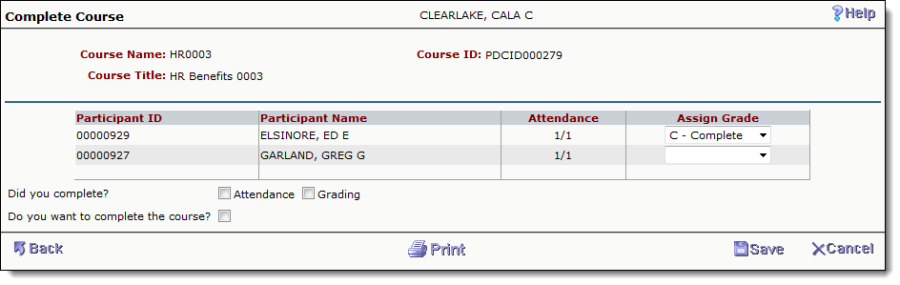
Attendance and Credits based:
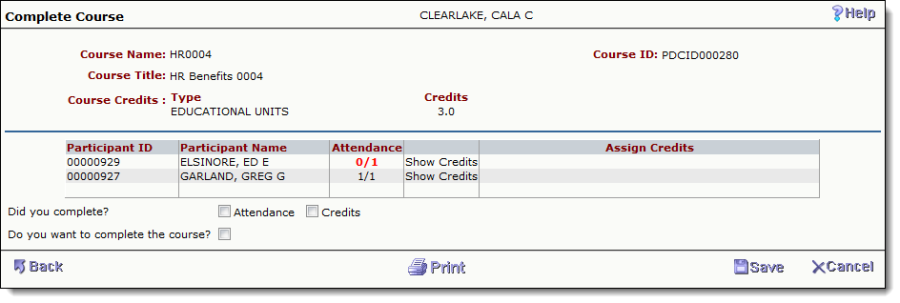
Attendance, Grade, and Credits based:
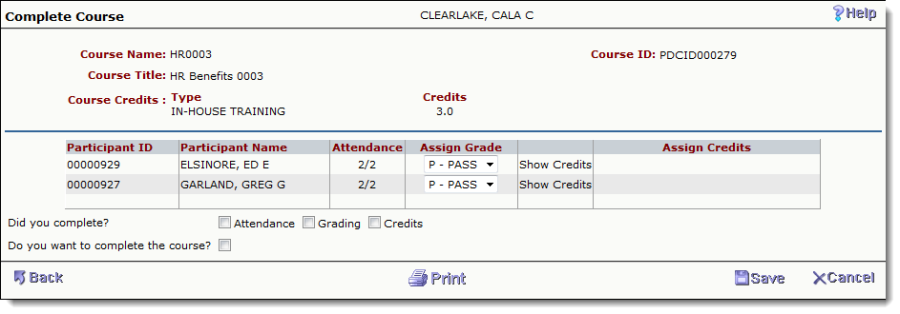
At this point, the Grades, and Credits can be saved without completing the course, by clicking Save or pressing Enter while the cursor is in one of the fields.
The instructor can complete a course by first setting the "Did you complete?" checkboxes for Attendance, Grading and Credits. In order to mark the course as "Completed," set the flag for "Do you want to complete the course?" before clicking Save.
