Registering for a Course
Users with valid Professional Development login credentials can register for courses. After login, browse available courses, select a Course Title link to view detailed information. If the Participant meets the requirements for registration, the Course Registration section is displayed immediately below the Course Information page.
The Please Select Credit Type field is shown on the Course Registration panel when the course is marked as Require Participant to Select Credit Type. Even though multiple Credit Types are defined for the course, the participant is required to select the Credit Type for which they would like to take the course. As long as the course has not completed, the participant can change this Credit Type selection from the Current Registration page.

The "I meet the Pre-requisites for the course." text and check box are shown on the Course Registration panel when the course is defined with prerequisites.

Even though the system performs prerequisite checking, the participant must confirm this by checking the acknowledgment box. When all information is entered, click "Register."
The system also performs checks to avoid registrations that conflict with a participant's current course registrations, ensuring that participant is able to attend to course they want to register for.
Two possible scenarios are:
The participant is already registered in a course that has already started and the class schedule conflicts with the schedule of the course for which they are attempting to register. In such a case, the participant is shown the below warning message. On clicking the "OK" button, the participant is redirected back to Browse Courses page and Professional Development system does not allow the participant to register for this course.
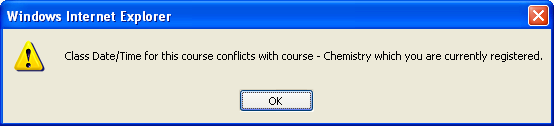
The participant has registered for another course that has not started but the class schedule conflicts with the schedule of the course for which they are attempting to register. In such a case, the participant is shown details of the course where the conflict is occurring. If participant clicks "OK," the participant is registered for the new course and automatically dropped from the conflicting existing course. When the participant clicks "Cancel," the participant is redirected back to Browse Courses page.
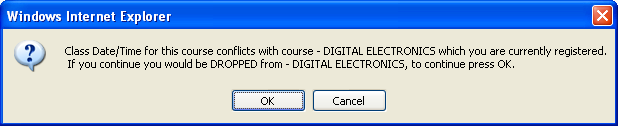
Upon the system verification that all registration requirements have been met, the system will send an email "Registration Confirmation" to the participant or indicate that they are on a "Waiting List."
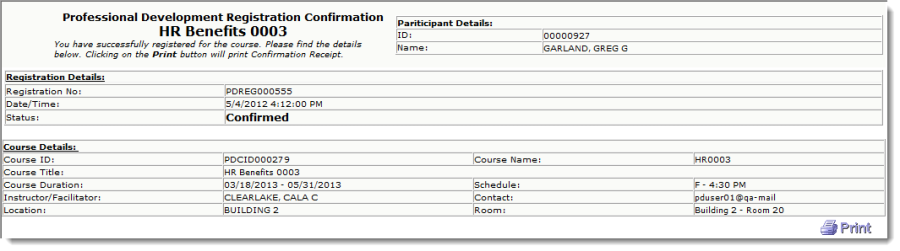
Along with an email confirmation, Registration Confirmation will be immediately displayed to the participant. They may select the "Print" option, if a printout of the confirmation is needed.
