CDD Reports - Archive
Security
The ability to archive CDD reports is controlled by the "Archived CDD Reports" node below the "Documents Online" node in the Role security hierarchy. To archive a CDD report, the user must have "Write" access to that security object.

Archiving CDD Reports from within BusinessPlus
Reports are archived from the Web-based report viewer. Note that the archive process will use the report in an "as-is" state. If the report has not yet completed, then the report archive will also be incomplete.
To archive a CDD report from the Web page, click the Archive button located in the CDD report viewer toolbar.
After clicking Archive, you will be redirected to a page that will notify you of the export to Documents Online process. Once the report has been converted to PDF and stored in Documents Online, the actual document is displayed.
Display Archived Output on the Web
Display your archived CDD reports using one of these methods:
Browse to the CDD output page (http://server/screens/ui/documents/cddarchive)
Click Go to CDD Archive on a CDD Folder Component which has been added to a dashboard (personal or public).
The tree to the left displays the report folders you have access to in role-based security in the Administrative Console. Depending on your role permission, you may also have access to view CDD reports archived by other users. Reports only appear in the tree if they have archived versions in Documents Online. Below the report is a PDF icon with each report (identified by date) that was archived for that report ID. Select the link to display the report document in the right-hand frame.
Archiving CDD Reports from within Click, Drag & Drill
To archive a report in Click, Drag & Drill, you must first run the report. From the "Open and Run" dialog, select the report and criteria, then change from To Screen to To Archive using the drop-down menu.
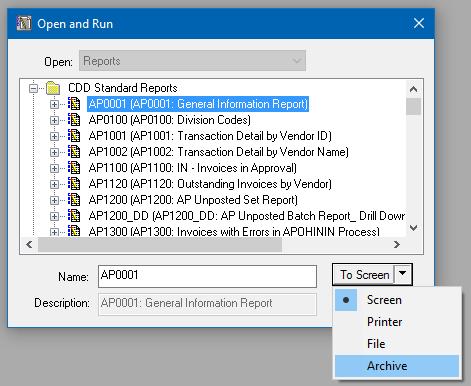
The button description is updated to To Archive. Click the button and, depending on the design of the report, the report will either run or prompt for selection criteria. Once executed, a box displays the status of the archiving process. When completed, the Documents Online viewer displays the archived output.
Viewing Archived Output within CDD
You can view previously archived CDD reports from within Click, Drag & Drill, by selecting Tools > Archived Reports. In the Documents Online Viewer, the tree on the left-hand side is the CDD folder tree. It will only show the folders the user has access to in Role-Based security. Browse to the report designs that have archived output. Whether or not the user can view just their archived reports or those of other users is based on their Functional Security. The reports display in the same folders that they appear in when running the report from CDD in reverse chronological order. To view a report, click the date of the report archive; the report is displayed in the frame to the right.
