Vendor Online
Running BK99VO will place a copy of the 1099-Misc form in both the PEUPPE page and Vendor Online Portal. Internal users of BusinessPlus may view a vendor's 1099 within PEUPPE Attachments. The vendor may view and download its 1099 within VO's Online portal.
Before running BK99VO, make sure the current tax year's .png file is loaded in Documents Online and set the printers to the appropriate printer (usually "ARCHIVE") for sending the document to Documents Online.
1099_TO_DO Workflow Model
The BK99VO process requires the 1099_TO_DO Workflow model be installed.
In Documents Online:
- Load the current tax-year's 1099 .png file (for example, 1099_b_2016_VO.png) to create a form definition called 1099-B XXXX (where XXXX is the current tax year; i.e., "1099-B 2016").
- Define and enable a PENAME attach definition (Table: PE_NAME_MSTR, Column 1: PE_ID).
The 1099_TO_DO Workflow model uses the 1099 .png form and PENAME attach definition to generate 1099s specific for the Vendor Online module:
- The PENAME attach definition is referenced in the A1 ("Send to DO") activity.
- The new form definition is referenced in the A2 ("Assign 1099 Form Layer") activity.
Workflow combines system data and the .png image into one file per settings defined in an SPFM form called SPFM99VO. Workflow then places individual 1099 records into the following:
- PEUPPE records for the given PEID (one copy for the given PEID)
- Vendor Online on the 1099 tab (one page for given PEID who is a valid VO vendor)
Note that BK99VO does not use or reference ELF. The file creates output just like BK99CC, but the data is then picked up by the Workflow model that uses the Attachment Definition to combine system data with the .png file.
Vendor Online Administrator
VO’s General Configuration may require editing before a vendor will have access to its tax forms for the current year. Log in as the Administrator and verify the Document Viewing section displays the current tax year in “Display 1099 Forms Through Year [current tax year].” Navigate to VO’s Configuration tab > General Configuration > Document Viewing for verify this setting.
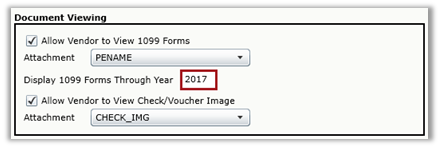
Click the Save button in the bottom-left corner of the page. Log out and then log in as a Vendor to verify the link to the current tax year’s 1099s is accessible.
1099 Forms in Vendor Online
If the district has enabled 1099 features for vendors, a vendor will be allowed to print and/or download their 1099 forms. When a vendor logs in to Vendor Online, a "Forms 1099" tab will be available. It will list all the 1099 forms attached to the vendor.
Note that the links displayed within the 1099 Forms are controlled by the VO Administrator.
The name of the 1099 form will be a link to the document itself. Double-clicking the link displays the document in a new window. At this time, the vendor can download, save and/or print the document.
