Customize Dashboard Setup
Verify common code NUAS/PROFDEV has been created before signing into Administrative Console, as it will be needed to create the Professional Development tab in the Customize Dashboard section.
In Admin Console, select Security Admin > Setup > Manage Security Roles. Select the "Add New" button to add a new role. This will be the Security Role for the External Instructors. They will only need access to the Workflow task list menu. Give the role an ID and Title that is appropriate.
Scroll to the bottom of the main page and expand the Workflow Security Object. Then expand the WF – Workflow Menu object and uncheck Derived for "ST-Workflow Tasks." Instead, check Execute for that object.
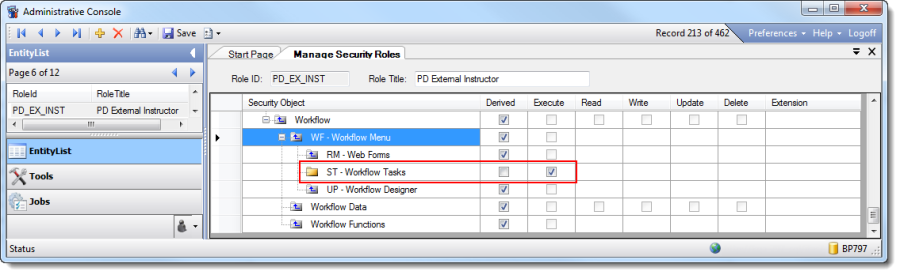
Click "Save" to save the new Security Role.
In Admin Console, select Security Admin > Setup > Manage Security Structure. Check the "Reset Dashboard content groups" selection on the lower-right corner of the page. Select "Rebuild."
Close the Manage Security Structure tab and re-open it. Expand the "BusinessPlus > Customize Dashboard and Portal Applications > Content Groups" folders to see the PROFDEV entry.
Verify on the Manage Security Roles page that the content group is now available in security roles: BusinessPlus > Customize Dashboard and Portal Applications > Content Groups > PROFDEV – Professional Development.
On the Customize Dashboard page, the "Professional Development" tab should now display.
