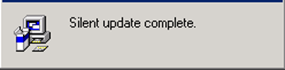Service Pack
Setup
The Service Pack executable should be placed in the directory "setup" under PowerSchool on the network parallel to bin and help. The service pack.exe will need to be renamed to "SP.exe". On the BusinessPlus CD under TOOLS\SCRIPT there is a program named "stub_setup.exe". This file will need to be copied to the same location as the service pack on the network drive. This should be renamed to "setup.exe".
When everything is in place, it should look like this:
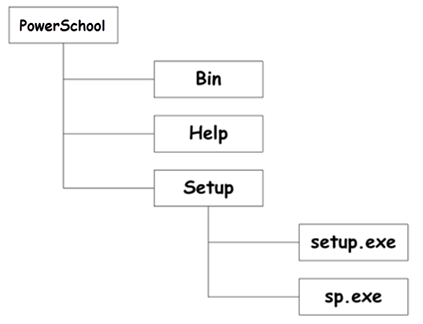
The service pack should be applied to the network install from the original PC that performed the Full Local Install to the network drive. It is important that no one is logged into any of the BusinessPlus components during this time for the service pack to be successful. If users are logged in, then not all the dll's will be updated.
It is usually a good idea to check the file dates or versions in the bin directory after an update to make sure all the dll's and executables were updated. Checking for file locks on the files in the bin directory prior to applying the service pack would also work. Once the service pack has been applied from the master PC in the network install, and it has been verified that all the files in the bin directory were updated, it is safe to allow the client PCs to connect.
No backup is performed on silent scripted installs of Service Packs or Patches. If this is needed, the install from the Master PC should be performed manually so that a backup can be performed.
Process
Upon first connection through Workflow or CDD on a client PC, a message box similar to this will be displayed:
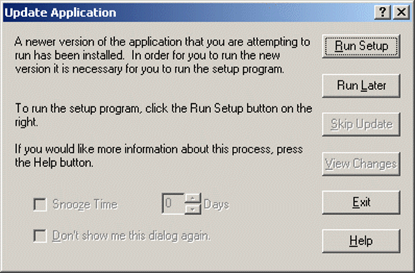
“Run Setup” will launch the sp.exe from the setup directory on the network drive.
“Run Later” will bypass launching the sp.exe and continue with launching BusinessPlus. On next launch of Workflow or CDD, this window will come up again. It is not advisable to do this as the product will be in an unstable state until the update is performed.
“Exit” will close this window without launching the upgrade or BusinessPlus components.
Upon choosing “Run Setup”, the service pack is launched silently in the background on the client PC.
A message box will be displayed while the service pack is running:
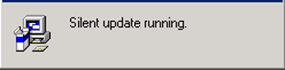
Once any needed files are updated locally, btdllreg.exe is launched.
When the service pack completes, a message box will be displayed stating such: