Troubleshooting
Employee is not showing up on Timecard Online.
- Verify that Part1 and Part2 are not null. Both of these values are required so confirm that HRPY/TCPARTS is set up with both Part1 and Part2 definitions. It may be necessary to do another Global Send to populate the information.
- Confirm that the employee has an active pay assignment in PYUPEP and that the pay assignment dates are within the period dates defined in the Customize Dashboard, Global Settings.
- Confirm that the employee's timecard group is defined in the Customize Dashboard, Group Settings.
The Leave Balance Checking is not working. It is allowing the employee to submit hours over their balance.
- If it is a new hire, it is possible that the leave balance totals are null rather than 0.0. Recompute Accumulators (PYUTRA) to set the balances to zero and Leave Balance Checking will be in effect.
Leave balances are Zero, where do I load them/look at them?
- To look up the accumulator go to the PYUPEA page. See also Loading Leave Balances.
The PYTCIFPY utility is not importing the batch.
- Confirm that the batch name is at least 12 characters long.
I made a global setting change and it is not showing up in Timecard Online.
- Remember to press the Save button on the Customize Dashboard Global Settings and Group Settings or the changes will not take effect. It may also be necessary to log off and log back in to see the changes.
The pay period is set up in the Global Settings, however receiving a server error when trying to find an employee.
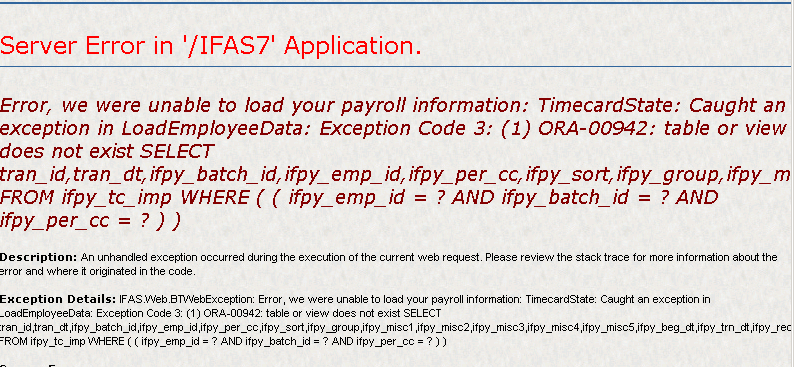
- For installed base clients, it may be necessary to have the IFPY schema loaded at the client site. Contact the help desk to perform this function.
I cannot enter time on the normal entry page.
- Verify the group setting on the Customize TO page. If the setting is forced entry on the detail panel, you will not be able to enter time on the main employee panel.
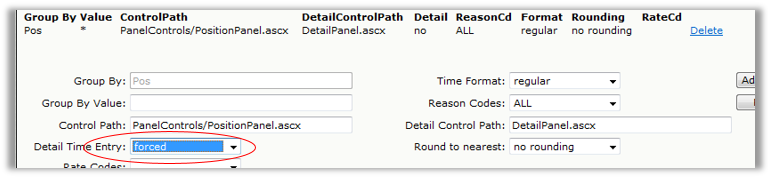
What happens if the approver does not get the timecard approved in time for the payroll import?
- It is not a requirement that timecard records be "approved" to be interfaced with payroll. Payroll can import timecards in any status. This setting is configured in common code PYFG/PY970C01.
What if the user submits the timesheet in error and now the page is locked-out?
- The approver can simply reject the timesheet and that will re-open it for correction and re-submission.
How do we customize the any of the pages or panels?
- These customizations can be done by a consultant.
How do I set up an employee that belongs to two timecard groups?
- The employee would have their primary group (Part1) defined and then a sub-group defined in Part2. Part2 is designated as a "floater" group and can be assigned to a timekeeper.
What are the different Workflow Approval codes and what do they mean?
- Although the client can create their own workflow approval codes, the following are delivered as part of the standard workflow model.
O – Initial status
SO – Submitted initially.
RJ – Rejected
SR – Resubmitted after rejection
AP – Approved.
TO will allow entry access for O and RJ records.
Can I import rejected and/or unapproved timecards? I don't want to wait for the supervisor.
- Yes. This is controlled by common codes PYFG/PY970C01 and PYFG/ENTITY.
- By setting PYFG/PY970C01, Description 3 = "USE APPROVAL CODES" will only allow timecard records with "AP" to be imported to payroll Remove this option to allow ALL records to be imported, regardless of status.
- Suggest that payroll run a report of all transactions in the pay period, by WF status each period to track unapproved and rejected records.
