How Business Rules Are Applied to Attendance Records
When the ST Make Attendance (STUTMA) process is run, the system looks at ST Import (STUPIM) records for the specified Payroll pay period and turns those records into attendance (STUPAT) records.
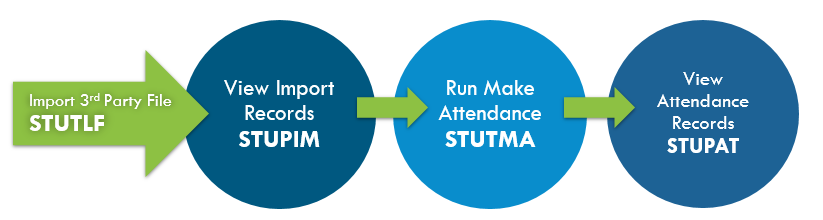
Note that the STUTIA process combines the above (and other) steps into a single process.
Oftentimes, not all records that were included in the imported records need to be turned into attendance records. In addition, the attendance records frequently need to be manipulated to include information needed to create a timecard batch (STUTCT) for use in Payroll processing. (While STUTCT creates the timecard batch, PYTCIFPY creates the actual timecard records which can then be viewed on the Payroll Timecards (PYTCDTUB) page.)
Prior to creating a timecard batch, attendance records can be manipulated and filtered using:
- SQL statements created in STUPSU (Global Run Link ID = PREATTEND or POSTATTEND)
- Business rules created in STUPBR, optionally in combination with PYHR/SUBXXXXX Business Rule common codes
While PREATTEND and POSTATTEND SQL statements are run before and after the Make Attendance (STUTMA) process, business rules defined in STUPBR are referenced during the STUTMA process. This page focuses on the STUPBR business rules.
In general, the process flow is outlined in the following diagram.
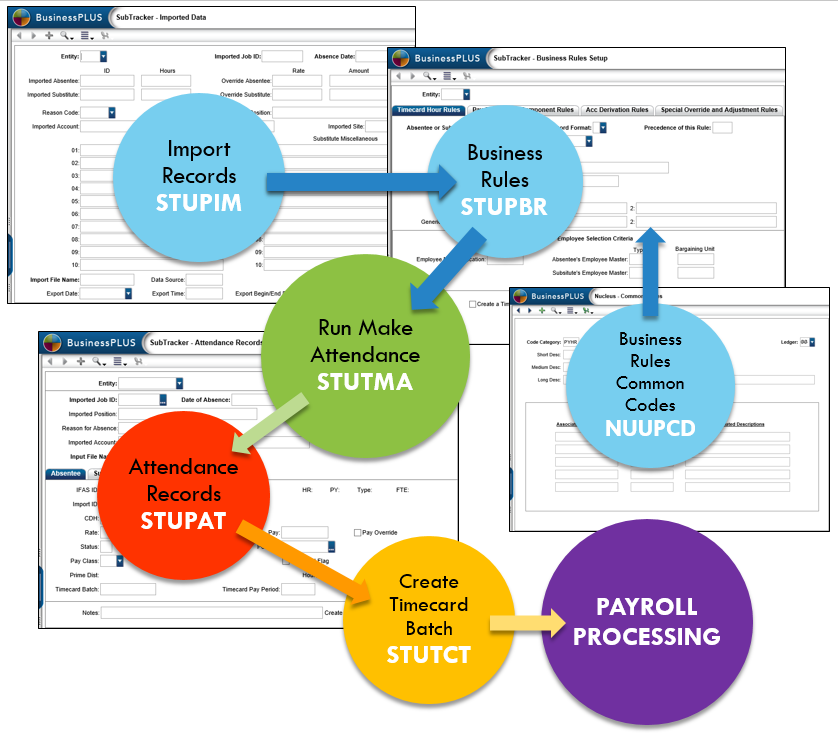
SubTracker Business Rules Explained
The SubTracker Business Rules Setup (STUPBR) page has four tabs:
- Timecard Hour Rules
- Pay Rate/String Component Rules
- Acc Derivation Rules
- Special Override and Adjustment Rules
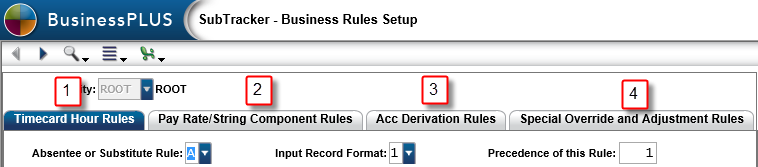
The four tabs essentially have the same functionality: the top portion of the page is used to select qualifying import (STUPIM) records, while the bottom portion tells BusinessPlus what action to perform when it takes those selected import records and turns them into attendance (STUPAT) records, for both substitutes and absentees. Each tab corresponds to different fields that are updated on the attendance record.
Timecard Hour Rules Tab
If the selection criteria are met and the "Create a Timecard" checkbox is checked, BusinessPlus will fill out the "CDH" field on the attendance (STUPAT) record with the timecard hour that is specified on the Timecard Hour Rules tab. In addition, the Timecard Flag checkbox is checked on the attendance record.
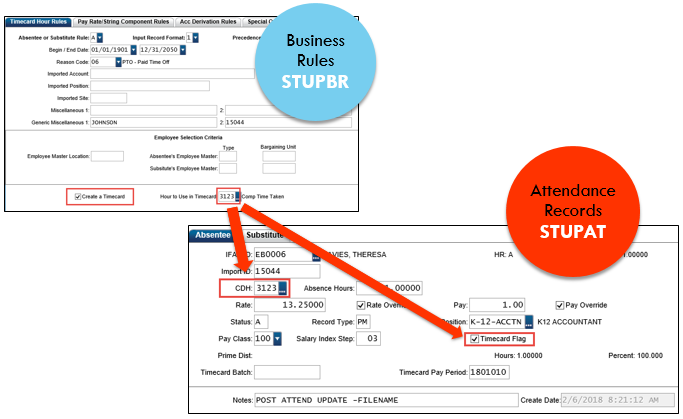
Pay Rate/String Component Rules Tab
The very top portion of this tab is used to select import (STUPIM) records, while the bottom two sections are used to narrow down the selection of HR pay assignments. Once selected, available pay assignment information is used to populate pay-related fields on STUPAT.
For example, if Record Type is specified as "PM" for substitutes, the system will retrieve pay assignment information for selected substitute IDs from PM records only.
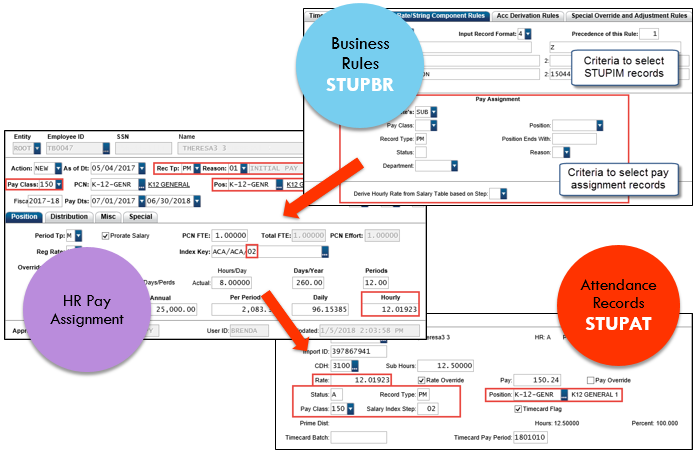
Acc Derivation Rules Tab
BusinessPlus requires account information (either GL Key/Obj or FQA) to create timecard entries. The top portion of this tab is used to select import (STUPIM) records, while the bottom two portions can be used to either retrieve account information from pay assignments (SECTION A) based on selection criteria, or to use a hard-coded distribution (SECTION B) instead. Note that only one section can be used (A or B); do not fill out both.
The "Distribution Records Present" box is checked when a hard-coded distribution is defined. You can view a distribution by pressing Ctrl-W, or by selecting "Distribution Worksheet" from the Options drop-down menu.
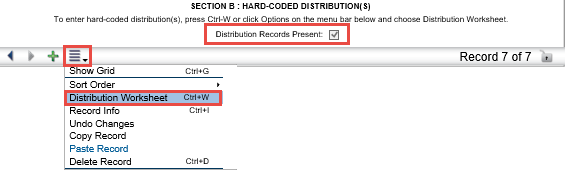
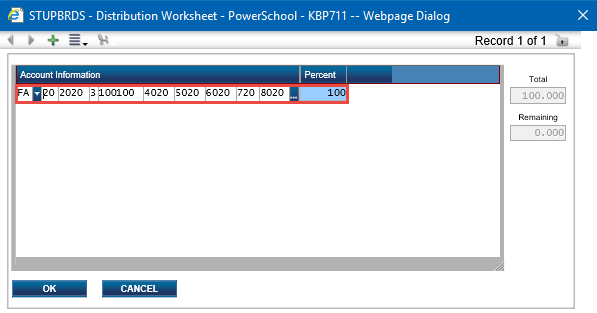
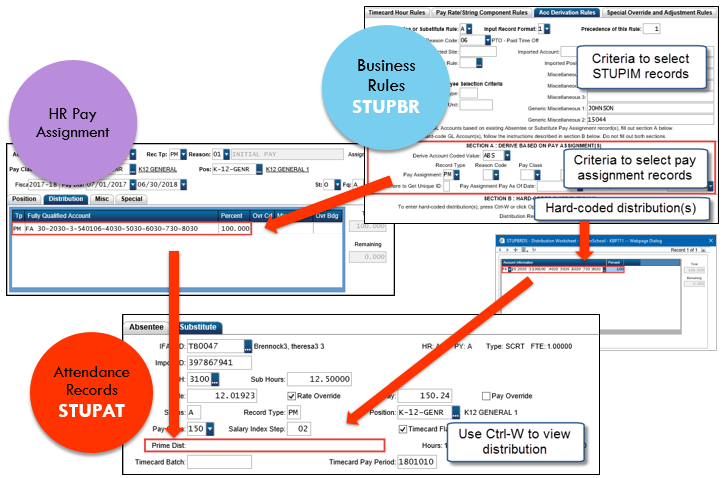
Special Override and Adjustment Rules Tab
The Special Override and Adjustment Rules tab can be used to override/adjust hours, rate, or pay on STUPAT. Since this tab processes last during the Make Attendance (STUTMA) process, the hour/rate/pay information is already known and can therefore be overridden. The top section is used to select import (STUPIM) records. The middle section is used to select against HR Employee Master record criteria. The bottom section is used to specify how to override the hours/rate/pay. It is essentially divided into three sections: the two left-most fields operate together, while the third and fourth field operate independently. I.e., the "Adjust Hours Operator" setting only applies to the "Override/Adjust Hours" field, not the Rate or Pay fields.
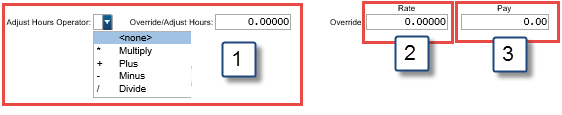
Section 1: To adjust/override the hours, select an operator from the drop-down menu and enter a value in the "Override/Adjust Hours" field to quantify the operator override. E.g., if the operator is " * " (Multiply) and the value is 1.25000, the hours in STUPAT will be multiplied by 1.25. If you only want to override the number of hours, leave the Operator field blank, and enter a value in the "Override/Adjust Hours" field to override the number of hours in STUPAT by the new value.
Section 2: Enter a value to override the Rate field in STUPAT. When the Rate field value is overridden, the STUPAT "Rate Override" checkbox is checked.
Section 3: Enter an amount to override the Pay field in STUPAT. When the Pay field value is overridden, the STUPAT "Pay Override" checkbox is checked.
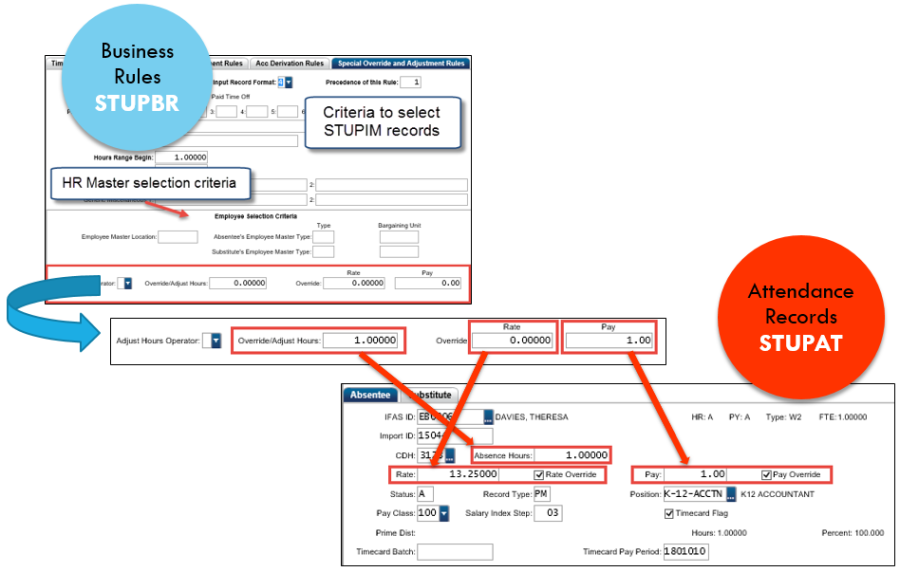
STUPBR Miscellaneous Fields
There are two types of miscellaneous fields on each ST Business Rules Setup tab:
- Standard miscellaneous fields
- Generic miscellaneous fields
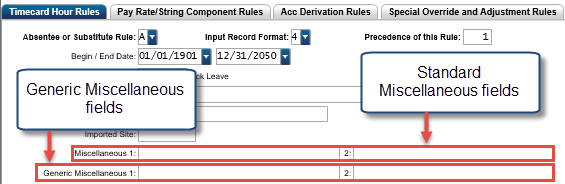
Standard Miscellaneous Fields
The standard miscellaneous fields check against same-number miscellaneous fields on STUPIM to select import records that have matching values. E.g., if STUPBR is set up for absentees with a Miscellaneous 1 value of "1234," and STUPIM Absentee Miscellaneous 01 field also holds a value of "1234," then that import record qualifies for the ST business rule.
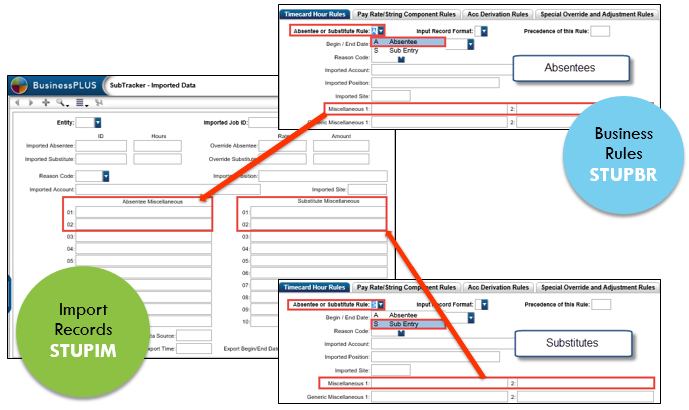
Generic Miscellaneous Fields
Generic Miscellaneous fields 1 & 2 work in conjunction with STUPIM Absentee/Substitute Miscellaneous fields 03 through 10. Common codes are used to designate which STUPIM miscellaneous field should be validated against STUPBR Generic Miscellaneous fields. For each tab, two common codes can be configured to validate against STUPIM Miscellaneous fields 03-10: one common code for Absentees, and one for Substitutes. The Associated Code 1 & 2 fields may hold a value ranging from 3 to 10, telling the system which STUPIM miscellaneous field to compare against STUPBR Generic Miscellaneous fields. The common code functionality allows the user to customize their selection of import records based on STUPIM miscellaneous fields 03-10.
For example, if PYHR/SUBARCA Associated Code 1 is set to "4," the Make Attendance (STUTMA) process will look at the value populating the STUPIM Absentee Miscellaneous 4 field and compare it to STUPBR, Timecard Hour Rules tab, Generic Miscellaneous 1 field.
In the example below, the common code is set up to check Absentee Miscellaneous 4 field on STUPIM and compare it to Generic Miscellaneous 1 on STUPBR, Timecard Hour Rules tab. Since both fields hold the same value ("JOHNSON"), there is a match, and the Timecard Hour rule will be applied on the import record when creating attendance records.
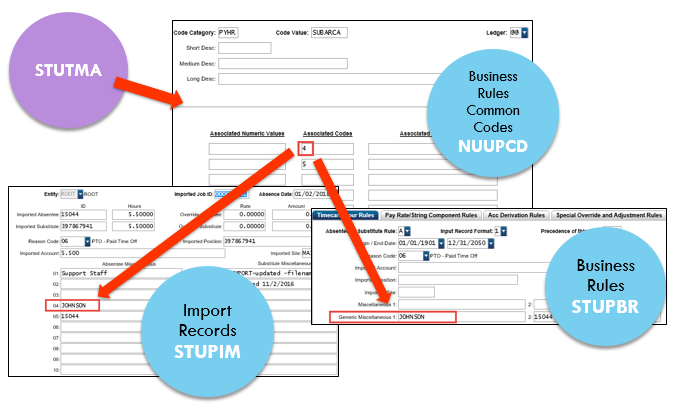
The following table maps the different common code settings to the various (Generic) Miscellaneous fields on STUPBR and STUPIM.
STUPBR Tab | Common Code |
| STUPBR | STUPIM |
|---|---|---|---|---|
Timecard Hour Rules | Assoc Cd 1 = 03-10 | Gen Misc 1 | Absentee Misc 03-10 | |
| Assoc Cd 2 = 03-10 | Gen Misc 2 | Substitute Misc 03-10 | |
Pay Rate/String Component Rules | Assoc Cd 1 = 03-10 | Gen Misc 1 | Absentee Misc 03-10 | |
| Assoc Cd 2 = 03-10 | Gen Misc 2 | Substitute Misc 03-10 | |
Acc Derivation Rules | Assoc Cd 1 = 03-10 | Gen Misc 1 | Absentee Misc 03-10 | |
| Assoc Cd 2 = 03-10 | Gen Misc 2 | Substitute Misc 03-10 | |
Special Override and Adjustment Rules | Assoc Cd 1 = 03-10 | Gen Misc 1 | Absentee Misc 03-10 | |
| Assoc Cd 2 = 03-10 | Gen Misc 2 | Substitute Misc 03-10 |
ST Business Rules & Attendance Records
